This guide will take you through the steps required to integrate the writing assistant with your existing content, to efficiently maintain consistency.
Setup your copy library
To get suggestions from your library, you first have to build a library. You can do it in a few ways:
- Import content from file. Take your existing content from the codebase or localization tools and import it to Frontitude as copy components.
- Import Figma designs. Use our Figma plugin to sync design files to Frontitude, and create copy components from text elements.
- Manually create components from the copy library. You can create copy components from scratch manually. Useful for error messages or other content the has no origin in the design.
For more information on how to setup your copy library, check out these guides:
Get similar copy components in Rewrite
Once you have enough copy components in your library, you should get suggestions for similar components using the Rewrite feature.
Similar copy components should appear at the top of the suggestions list, collapsed under the From your library section.
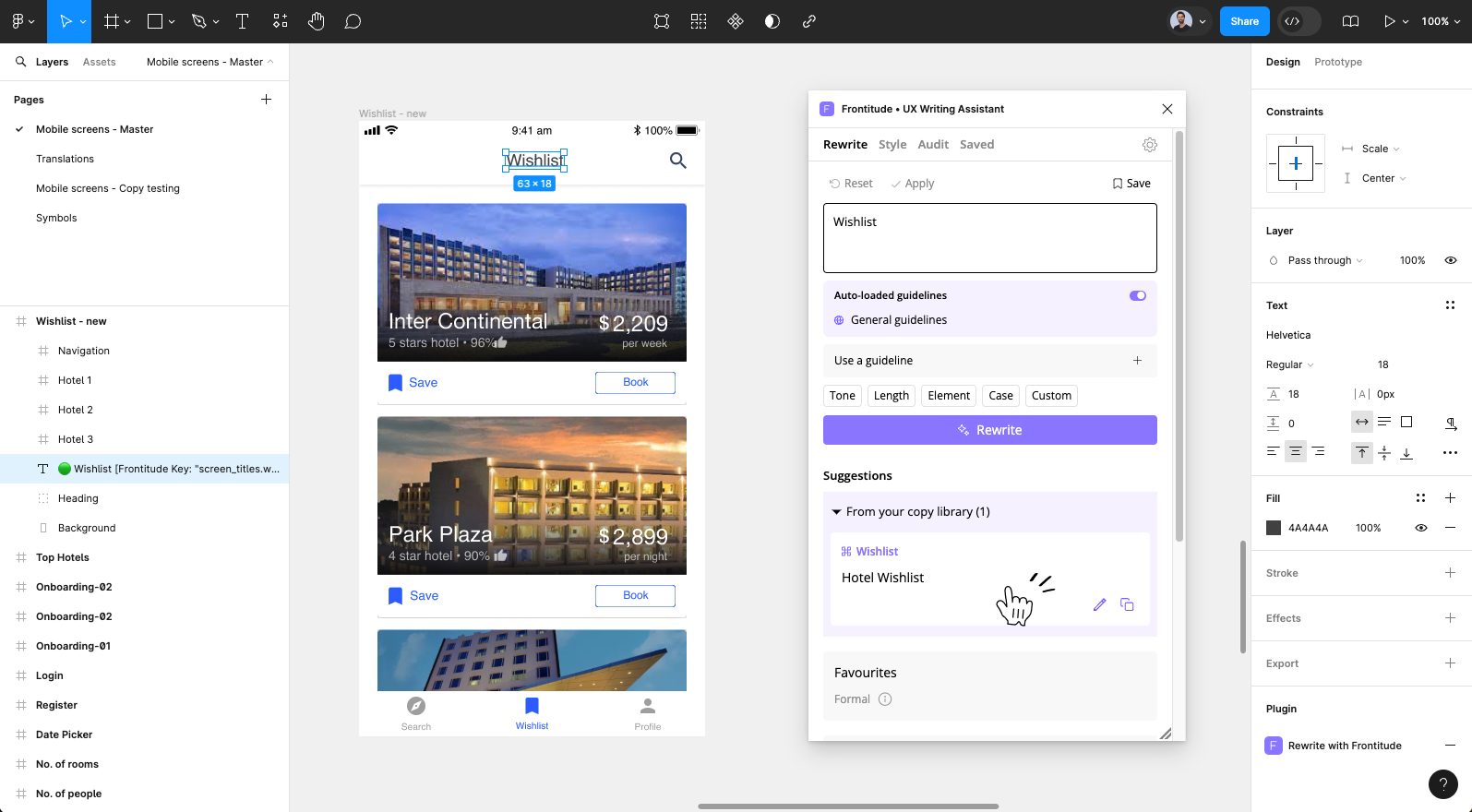
Similarity criteria
The assistant shows similar content based on:
- Content. Copy components with similar textual content will be displayed to drive reuse of existing content.
- For example: "Sign In" and "Sign in", "Get started for free" and "Start free"
- Semantic meaning. Copy components with the same semantic meaning will be displayed to drive terminology consistency.
- For example: "Sign up" and "Register", "Continue" and "Next"

